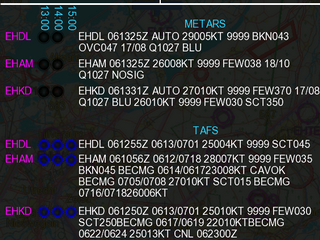Weather (WX).
This feature is not available in EasyVFR Basic.
The weather system that's built into EasyVFR is designed to provide you with the optimal weather information and a minimum of hassle. The weather can be downloaded as often as you like at no extra charge and can be displayed on the Moving Map, used in flight planning, and to provide you with detailed weather briefings for either a single location or your entire planned route.
Weather System.
The top part of the WX tab allows you to download weather and to select how the information is to be used. The first button is the WX Master, which will enable / disable all weather symbols on the Moving Map plus the weather controls on the WX tab with one convenient tap.
METAR & TAF Last Downloaded displays the accuracy of the weather information that's available at this time; the older the information, the less reliable.
- WX on the Moving Map.
Having the weather displayed on the Moving Map is very convenient in-flight. Is that puff of clouds you see outside perhaps the prelude of something nastier? The [On Map] control allows you to set the date and time of the weather symbols you'd like to see on the map. You can move forward as far as 48 hours in the future to view development. An overview of the weather symbols is found here.
 The WX Loop button will close the WX tab and show the available weather information sequentially on the Moving Map. The time for the presently displayed situation is shown on the Moving Map's top-right corner. This works particularly well if you zoom out to view a larger area.
The WX Loop button will close the WX tab and show the available weather information sequentially on the Moving Map. The time for the presently displayed situation is shown on the Moving Map's top-right corner. This works particularly well if you zoom out to view a larger area.
 The METAR TAF button toggles the display of the colored circles around airports. A solid circle means the information is based on a METAR (tip: solid line = solid info), a dotted circle means it's taken from a TAF. By default, the color code is computed based on visibility and cloud base according to the NATO standard:
The METAR TAF button toggles the display of the colored circles around airports. A solid circle means the information is based on a METAR (tip: solid line = solid info), a dotted circle means it's taken from a TAF. By default, the color code is computed based on visibility and cloud base according to the NATO standard:
|
Color | Visibility and/or | Cloud base |
| Blue | 8 km or more | 2500' or higher | |
| White | 5 to 8 km | 1500' to 2500' | |
| Green | 3.7 to 5 km | 700' to 1500' | |
| Yellow | 1.6 to 3.7 km | 300' to 700' | |
| Amber | 0.8 to 1.6 km | 200' to 300' | |
| Red | 800 m or less | 200' or lower |
 However, via the Colour Coding control you can also select GAFOR:
However, via the Colour Coding control you can also select GAFOR:
|
Color | Visibility and/or | Cloud base |
| Blue (Clear) | 10 km or more | 5000' or higher | |
| Green (Open) | 8 to 10 km | 2000' to 5000' | |
| Yellow (Difficult) | 5 to 8 km | 1000' to 2000' | |
| Amber (Marginal) | 1.5 to 5 km | 500' to 1000' | |
| Red (X - Closed) | 1.5 km or less | 500' or lower |
 and OrbiFly coding:
and OrbiFly coding:
|
Color | Visibility and/or | Cloud base |
| Green (VFR) | 8 km or more | 3000' or higher | |
| Blue (Marginal VFR) | 5 to 8 km | 1000' to 3000' | |
| Amber (IFR) | 1.5 to 5 km | 500' to 1000' | |
| Pink (Intense IFR) | 800 to 1500 m | 200' to 500' | |
| Red (Full IFR) | 800 m or less | 200' or lower |
Since yellow, amber and red (or amber, pink and yellow with OrbiFly) are generally considered not to be VFR conditions, you can see at a glance whether or not an airport's weather is suitable.
ith the SigWX Europe button you can toggle the display of the significant weather symbols such as fog, thunderstorms, rain and cloud base info on the Moving Map on and off.
The W/V Eur xxxx button allows you to set the altitude for which the wind will be displayed on the Moving Map. You can opt to hide it, or show the wind at 2000'AGL, 5000'AGL or FL085.
The Precip. Radar button allows you to toggle the rain radar on and off. This feature is at this time not yet implemented.
- Downloading Weather info.
Downloading the meteo information is best done while on WiFi. Particularly when roaming, you may be confronted with considerable costs when you download data via your phone provider.
Downloading is done via 3 buttons. The D/Load METARs button will download the Aerodrome Reports, the D/Load TAFs button will download the Area Forecasts. The D/Load EurWX is used to download enhanced weather information for Europe only, which includes a.o. cloud base info and winds at altitude. However, if the METAR information is older than 30 minutes, EasyVFR will auto-download it. The same goes for the TAFs with 2 hours, and EurWX with 4 hours - all provided the WX Master is enabled.
Weather Briefing.
Once weather information has been loaded, EasyVFR can provide you with 2 distinct types of briefings: FlightPlan-based or Location-based. The Location-based briefing is available as long as you don't have an active FlightPlan; once you have created or loaded a FlightPlan, only the FlightPlan-based briefing will be available.
- FlightPlan-based briefing.
The FlightPlan-based briefing is only available when a FlightPlan is active. Via the [Path width] control you can set how many NM alongside your planned track METARs and TAFs are to be included in this briefing. The default setting of 40 means that weather information up to 20 NM left and right of your planned leg will be considered, other information will be excluded.
- Location-based briefing.
The location-based weather briefing is only available when no FlightPlan is active. This type of briefing will give you the METARs and TAFs that are situated within a certain radius around a specified point. You get to specify where that center point is located once you tap the [Center:] control. The WX tab will close, and you can indicate the center point by tapping the Moving Map. The airport nearest to the location you tapped will be used.
The [Radius] control allows you to set the range in which EasyVFR should search around the center point; all METARs and TAFs in the range will be considered, all others will be excluded.
Weather symbols.
The symbols used by EasyVFR to display weather information on the map are mostly standard and internationally used symbols; however, the cloud base symbols are not. Below is an overview of all symbols used.
- Wind symbols.
EasyVFR uses the conventional wind barb symbols to display the winds at altitude. A wind barb consists of a pole and a flag, whereby the pole indicates the wind direction and the flag gives the wind speed.
| Symbol | Meaning | |
| Wind from any direction, 1-2 KTS. | ||
| Wind from the North, 5 KTS. | ||
| Wind from the North, 10 KTS. | ||
| Wind from the North, 15 KTS. | ||
| Wind from the North, 50 KTS. | ||
| Wind from the North, 100 KTS. |
- Cloud base symbols.
The Cloud base symbols are not internationally defined. EasyVFR uses the following:
|
Symbol | Meaning |
| Cloud base in the vicinity of this symbol is 500' or higher. | ||
| Cloud base in the vicinity of this symbol is 1000' or higher. | ||
| Cloud base in the vicinity of this symbol is 2000' or higher. |
- SIGMET symbols.
These internationally used symbols for SIGnificant METeorological information are used by EasyVFR:
| Symbol | Meaning | |
| BR (Mist) | ||
| FG (Fog) | ||
| -DZ (Continuous drizzle) | ||
| -RA (Continuous light rain) | ||
| RA (Moderate rain) | ||
| +RA (Heavy rain) | ||
| -FZRA (Light freezing rain) | ||
| FZRA/+FZRA (Moderate freezing rain) | ||
| -RASN (Light rain or drizzle and snow) | ||
| RASN (Moderate or heavy rain or drizzle and snow) | ||
| -SN (Light snow) | ||
| SN (Moderate snow) | ||
| +SN (Heavy snow) | ||
| -SHRA (Rain shower) | ||
| SHRA (Moderate or heavy rain shower) | ||
| +SHRA (Violent rain shower) | ||
| -SHRA SN (Slight shower of rain and snow mixed) | ||
| SHRA SN (Shower of rain and snow mixed, moderate or heavy) | ||
| -SHSN (Light snow shower) | ||
| SHSN / +SHSN (Moderate snow shower) | ||
| TSRA (Thunderstorm with precipitation) | ||
| TSGR (Slight or moderate thunderstorm with hail) | ||
| +TSGR (Heavy thunderstorm with hail) | ||
| CU (Cumulus with little vertical development) | ||
| CU (Cumulus with considerable vertical size) | ||
| CB (Cumulonimbus, non-anvil shaped) | ||
| CB (Cumulonimbus, anvil-shaped) |