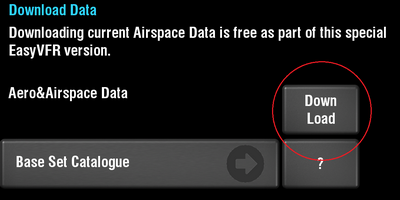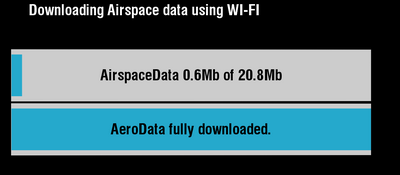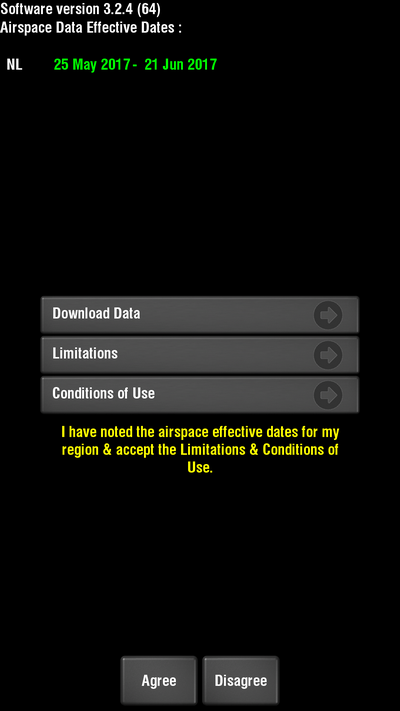Updating AeroData on EasyVFR Basic UK.
AeroData should be updated periodically and at least every 28 days. When you start EasyVFR Basic UK, you will see a list of AeroData Validity Dates. If the dates are shown in green then the data is current and if they are shown in red then the data is out of date and should be updated before using it for flying.
If all data is current (green) then EasyVFR Basic UK will continue to load after a short delay. If the data is outdated (red) then the App will wait until you choose what to do. Remember: updating is free of charge, and flying with outdated data is, well, not smart.
Updating this data is very easy. AeroData consists of approximately 25MB of data, so you might with to connect to a wifi connection before downloading. To update AeroData simply follow these steps.
- You must start EasyVFR Basic UK to get to the AeroData validity screen. You cannot get back to this screen if the App is already running. If it's running already, then exit as follows:
| |
 |
Android users: Tap Menu then Exit App. Done. |
| |
 |
Apple iOS users: Apple makes exiting an App a little more difficult. |
| |
|
 |
Press the home button twice in rapid succession, this brings up a list of running apps, |
| |
|
 |
Slide left/right as necessary until you can see the EasyVFR Basic UK icon, |
| |
|
 |
Then tap and hold the EasyVFR Basic UK icon until it starts to vibrate, |
| |
|
 |
Once it starts to vibrate tap the little minus symbol that appears on the top left of the icon. |
| |
Sorry, we didn't invent it! |
- Start EasyVFR Basic UK and on the validity screen shown above, tap Download Data.
- This brings you to the Download Data screen. Here you will find a Download button to the right of "Aero & Airspace Data". Tap it to start the download.
- You will now be presented with a start confirmation screen. Press the button marked Start at the bottom of the screen.
- Your AeroData will now be downloaded and updated.
- When the download completes, press Return to get back to the AeroData validity screen, and Agree to continue starting EasyVFR Basic UK.