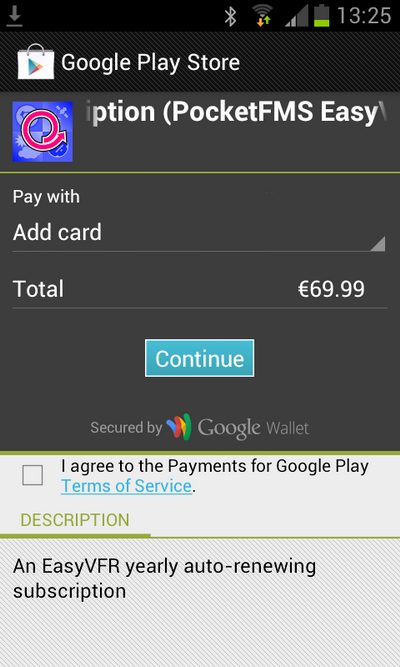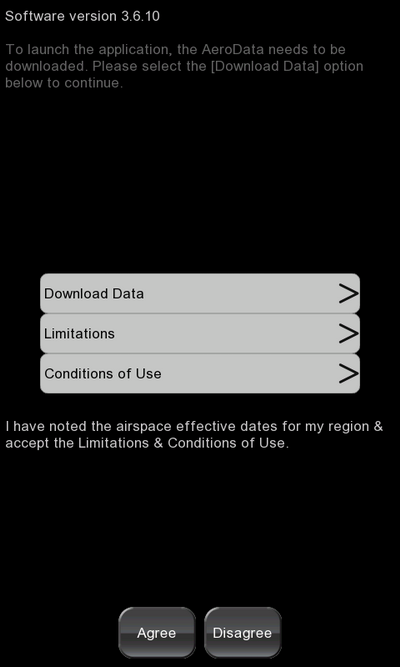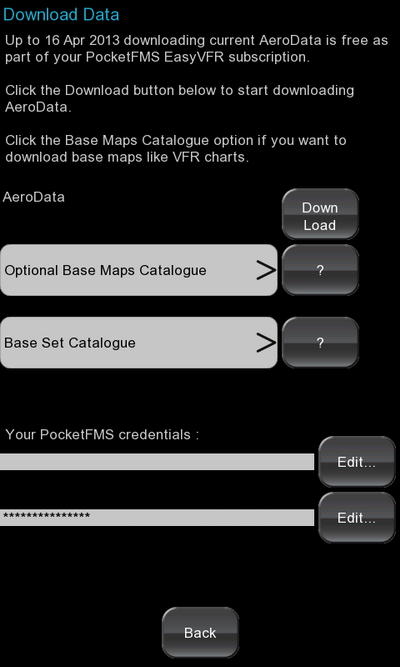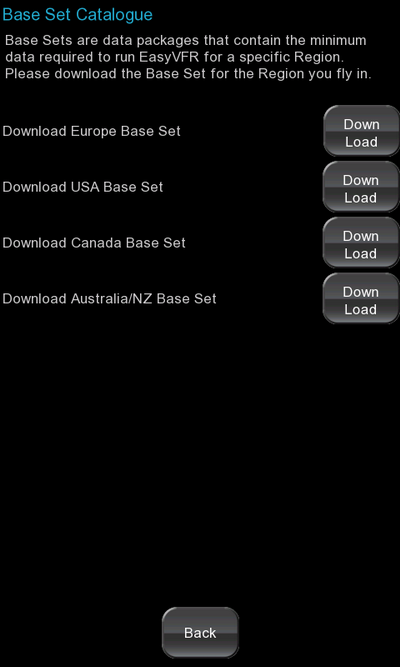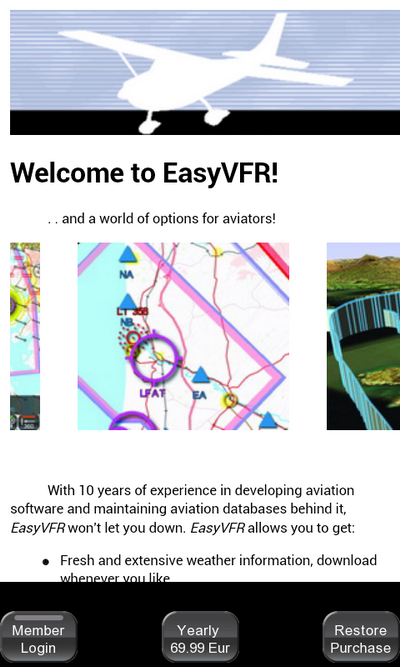How you proceed from here depends on if you are :
- already a Frequent Flyer member of the PocketFMS Foundation with a current subscription,
- are subscribing for the first time, or
- are restoring EasyVFR on your device having removed it previously or if you have bought a new device.
If you are subscribing for the first time, press the button labelled Yearly 69.99 Eur. Depending on your location, the amount shown on this button might be converted into your local currency. You'll be taken online.
- The next screen invites you to continue. Tap the blue "Continue" button and follow the instructions for payment.
- Once payment is completed the app will start up and you will be presented with the initial download screen which looks like this:
- Tap the Download Data button. This opens the "Download Data" screen.
- Tap the button Base Set Catalogue. A Base Set includes all data for a particular region. This is a large download as it includes AeroData (airspace, airports etc) and the background base map. After tapping Base Set Catalogue you'll get a screen showing the different base sets available.
- Select the region that you wish to download. On completion press the Return button.
Your device now has all the required data downloaded and is ready for you to create your first FlightPlan. Tap Agree to continue, and see the guide "How to Create a Simple Flight Plan" for help with creating your first flight plan.