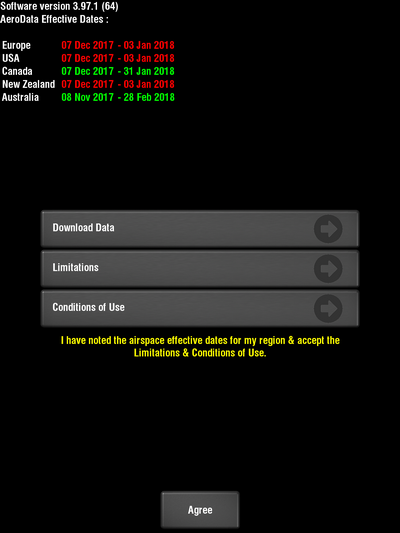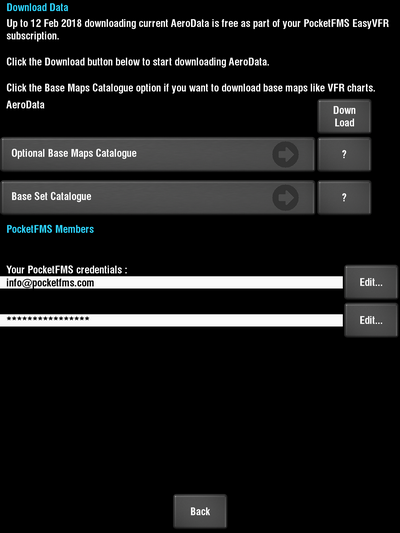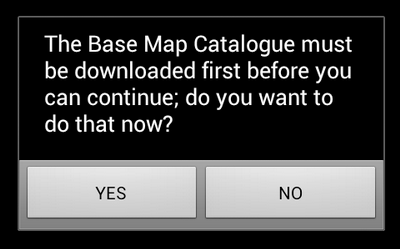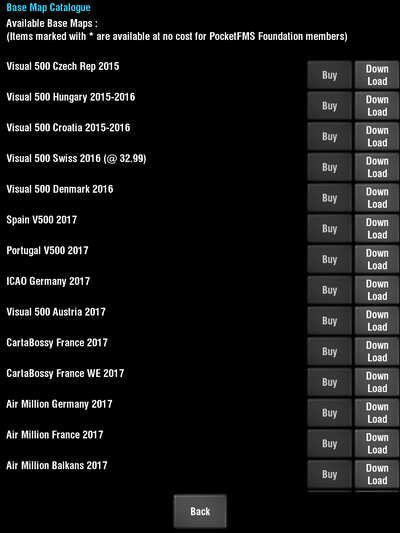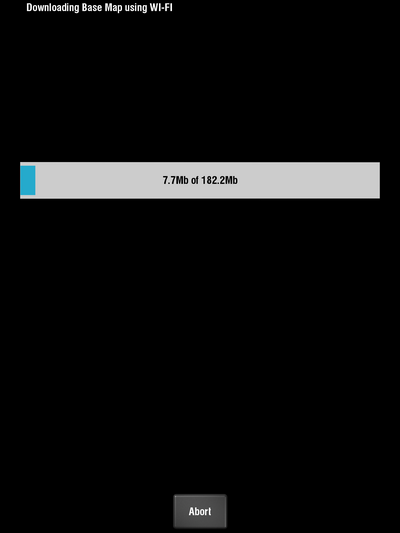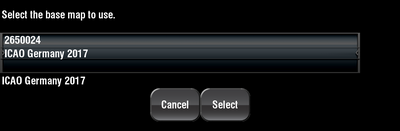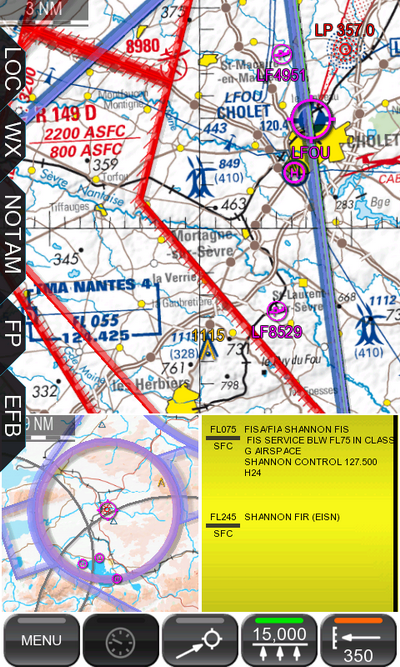Updating Basemaps on EasyVFR.
Basemaps are the background maps that show roads, rivers, railroads, coastline etc. They do not contain airspace, airports nor place names. Those objects are called AeroData and are subject to a separate guide for updating.
Updates to Basemaps are available approximately annually. Updating your Basemap is very easy, but the files are quite large so you might wish to make sure that you’re connected to a wifi connection before starting. To update your Basemap simply follow these easy instructions:
- You must start EasyVFR to get to the AeroData validity screen. You cannot get back to this screen if EasyVFR is already running. If it's running already, then exit as follows:
| |
 |
Android users: Tap Menu then Exit App. |
| |
 |
Apple iOS users: Apple makes exiting EasyVFR a little more difficult. |
| |
|
 |
Press the home button twice in rapid succession, this brings up a list of running apps, |
| |
|
 |
Slide left/right as necessary until you can see the EasyVFR icon, |
| |
|
 |
Then tap and hold the EasyVFR icon until it starts to vibrate, |
| |
|
 |
Once it starts to vibrate tap the little minus symbol that appears on the top left of the icon. |
- Start EasyVFR and on the validity screen shown above, tap [Download Data]. (If any items are listed in red on the validity screen you must also update your AeroData. See separate guide on how to do that).
- This brings you to the Download data screen. Here you will see a grey control labelled [Optional Basemaps Catalogue]. Press it.
Note you press on the grey button, not the ? help button to its right.
- You will now advised that the Basemap catalogue must be downloaded first. Click Yes.
- A list of available charts will now be downloaded. Some of these charts are included in your subscription, and others such as ICAO charts are available for additional purchase.
The Basemaps that are included with your subscription are marked with an * at the beginning of the line and have a button labelled Download. Those that are available for purchase have a button labelled Buy. Any charts that you have already downloaded will be marked RE DL (re-download).
Tap the download button beside whichever chart you wish to download. Obviously, ownly charts you have a licence for will display a Download button.
- Your map will be downloaded and installed.
- When the download completes, press Back to get back to the “Download Data” screen, Back to get back to the AeroData validity screen, and Agree to continue starting EasyVFR.
- Your new map is now available in the app, but so is your old one. So you must now choose which one you wish to display. To do this, tap Menu, then tap Nav Tools and then the Set BaseMap button.
- You will now be presented with a drum roll where you can choose which map is displayed. Roll the slider until the map that you want is selected.
- When its name appears under the selection drum, you can tap Select to make that selection and return to the map.
If you wish you can leave this selection on “Automatic” and EasyVFR will attempt to select the most appropriate Basemap for you.
Note: If you use split screen to see more than one window at the same time, then you can have two different maps shown at each time. For example you might wish to show an ICAO chart in one window and the regular EasyVFR Basemap in the other window. Use the above instructions to change the map shown in the main window.