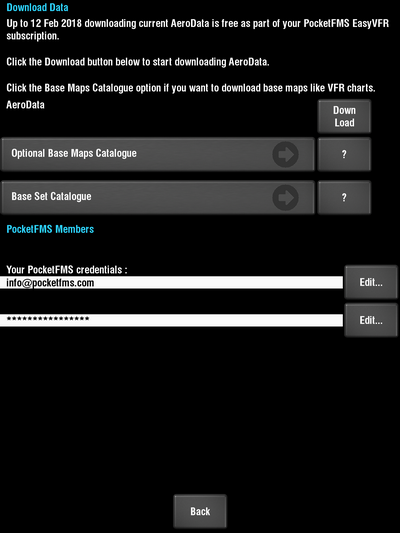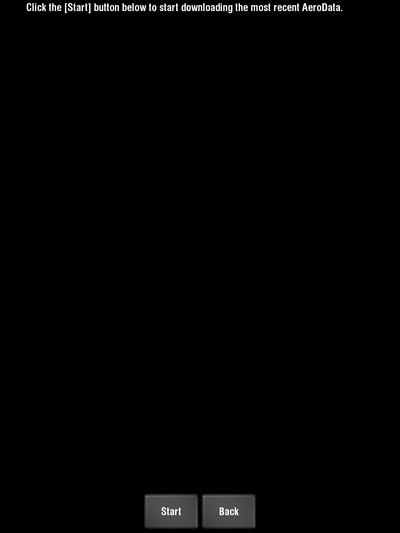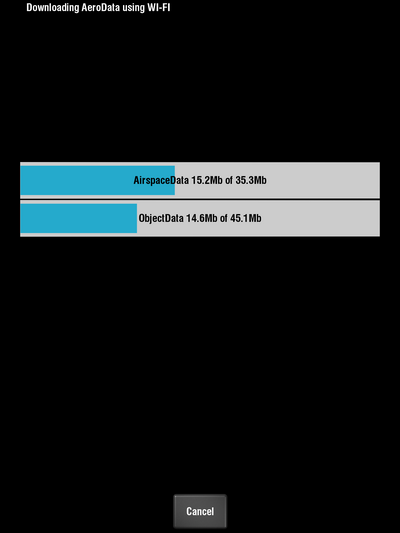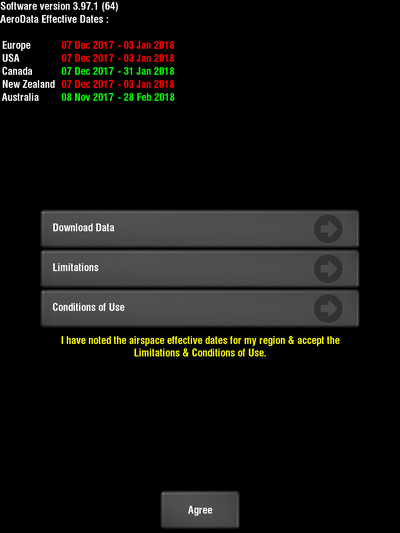- Start EasyVFR and on the validity screen shown above, tap [Download Data].
- This brings you to the Download data screen. Here you will find a Download button to the right of "AeroData".
- You will now be presented with a start confirmation screen. Press the button marked Start at the bottom of the screen.
- Your AeroData will now be downloaded and updated.
- When the download completes, press Return to get back to the “Download Data” screen and Back to get back to the AeroData validity screen, and Agree to continue starting EasyVFR.
Pretty easy! Huh?