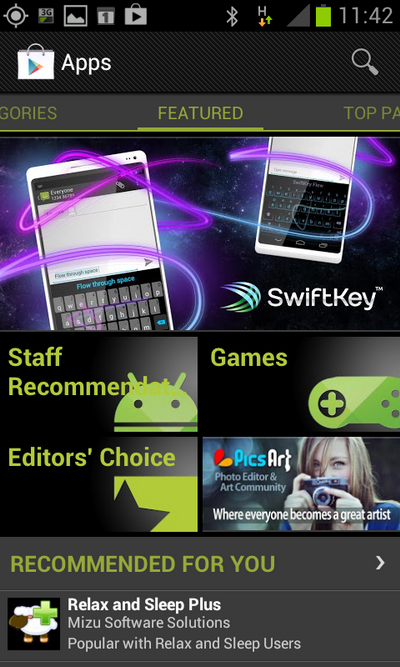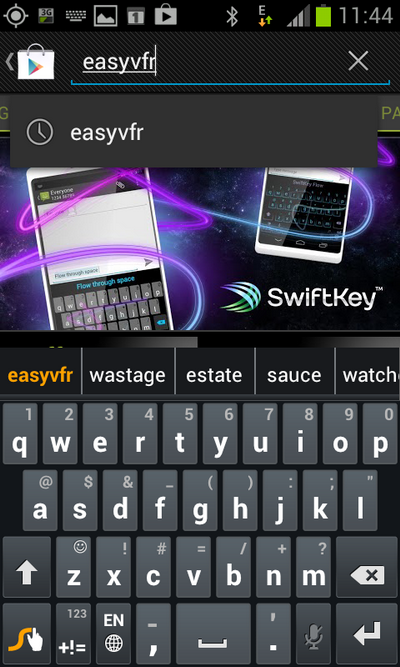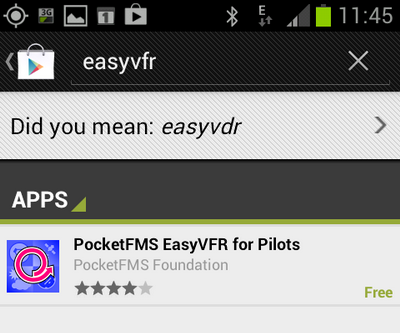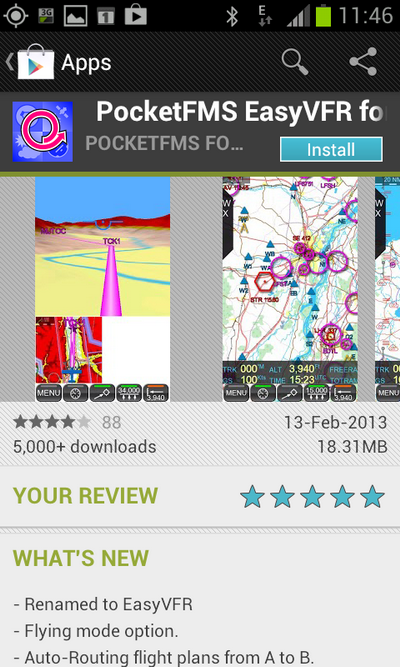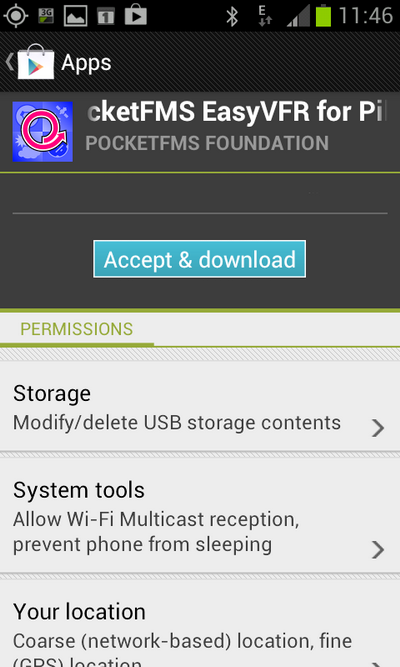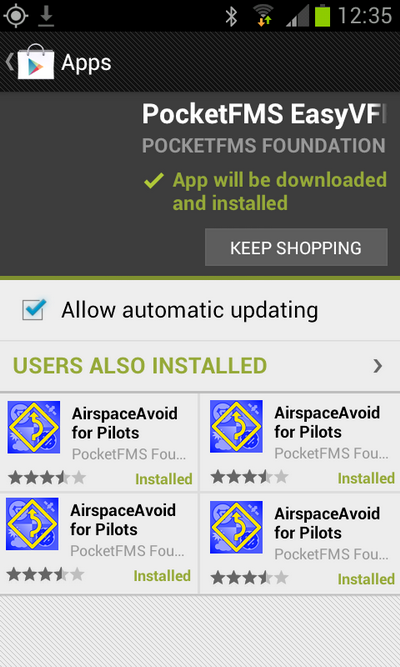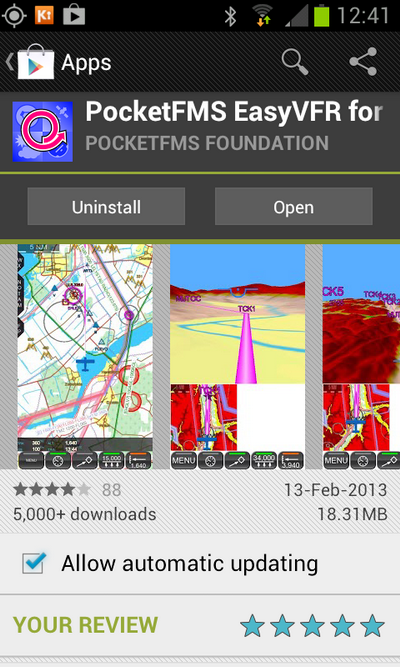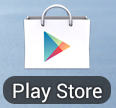- When the App Store apps starts you should see a screen that looks something like this:
Don’t worry that the images look different. Google changes this on a regular basis. You will see that there is a magnifying glass on the top right corner of the screen. Tap it. When you tap it a blank area across the top will appear and your keyboard will become visible.
- Type "EasyVFR" into that box and press the return key on the keyboard. It’s the key on the bottom right that looks like an arrow pointing down and left.
- You will get a results page showing that it found the EasyVFR app. It should look similar to this:
- Tap the icon beside "PocketFMS EasyVFR for Pilots". This will bring up the installation page for EasyVFR. It should look similar to this:
- Tap the button labelled "Install". This will load a page that looks like this:
- Tap the blue button labelled "Accept and download". This will install the app on your device.
- While the app is downloading tap the box labelled "Allow automatic updating". This will allow EasyVFR to be updated automatically when new releases are made available.
- When the download is completed, EasyVFR is installed and ready for first time setup. To start the first time use and setup click the button labelled "Open".
Now you can read the guide called "First Time Running and Setup of EasyVFR" to learn how to set up EasyVFR for the first time.