Using Spoken Alerts.
- Tap the Menu button to activate the menu.
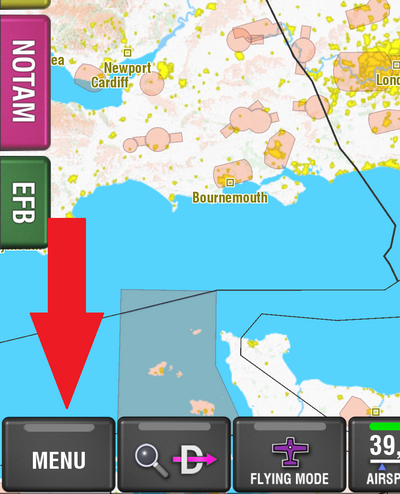 |
- Tap the Nav Tools button to move onto the second page of the menu.
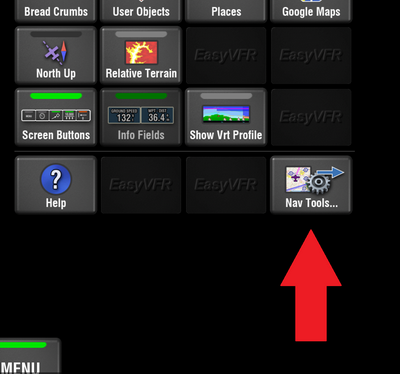 |
- Tap the Settings button.
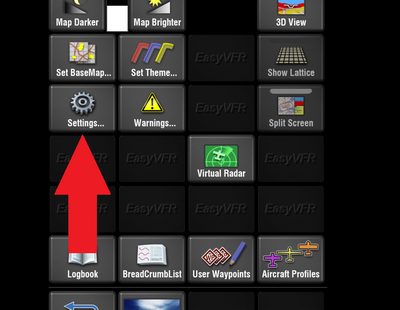 |
- You now have a list of possible settings. Scroll down to near the bottom and you’ll find Wearables Settings. Tap that to begin setting up the spoken alerts.
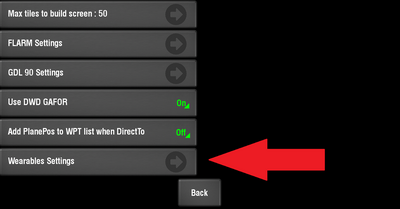 |
- Here is where you set up the spoken alerts.
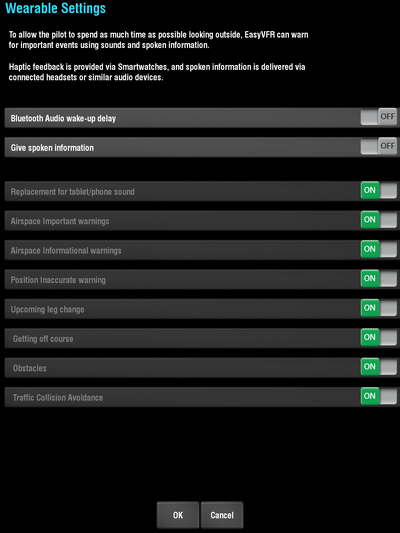 |
You can see a selection of options with on / off switches. To turn on Spoken Alerts, tap the second item Give Spoken Information. This means that audio alerts and information in EasyVFR are now replaced by spoken information.
Below this you can see the different type of alerts that are given. If you want some of them to remain with their default warning sound you can individually turn them off here. For example, normally when approaching airspace you get a warning horn to alert you. If you prefer to retain this warning horn for airspace instead of spoken alerts, but wish to use spoken alerts for other items, then simply turn the Airspace Important Warnings to OFF, while leaving the others turned ON.
Some examples of the different types of spoken alerts are as follows:
| Airspace Important Warnings: | |
| "Warning. Entering Class Delta airspace in two minutes. Contact Prestwick Approach on 129.450" |
|
| Airspace Informational Warnings: | |
| "Advisory Information. Entering airspace in two minutes. Contact Scottish Information on 119.875" |
|
| Positional inaccurate warnings: | |
| "Warning. GPS position is not accurate." |
|
| Upcoming leg change: | |
| "Next waypoint in 3 minutes." |
|
| "Waypoint reached. Turn right heading 014. Climb altitude 7500ft direct VFR reporting TOOME." |
|
| "You are getting off track. Steer right heading 066 degrees direct VFR reporting point TOOME." |
|
| "Warning obstacle 6NM ahead. Top of obstacle 600ft AMSL." |
|
With the proper equipment attached, EasyVFR will even speak warnings for traffic in your vicinity!
Unless you have a very quiet cockpit, you will probably not be able to hear the spoken instructions from your tablet. This means that you will need to connect your tablet to your audio panel or your headset. If connecting via Bluetooth, we have found that some Bluetooth devices don’t react immediately and the start of the audio is clipped. If this is the case with your audio panel or headset, then turn the very first item Bluetooth Audio wake up delay to on. This means that EasyVFR will plan a short blank sound in order to wake up the Bluetooth device before paying the spoken message.
EasyVFR, the future of VFR navigation, allowing you to keep your eyes outside even more!

 EFB Icons
EFB Icons