- To start, tap on the NOTAM tab to open it.
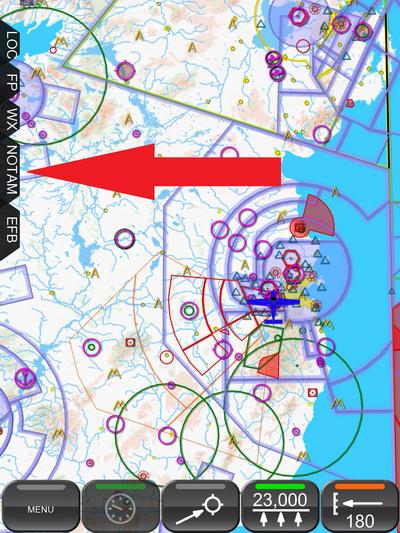 |
- Near the top of the tab you will see a heading “NOTAM Alerts” with a button opposite it marked Set. Tap this button to set up the alerts.
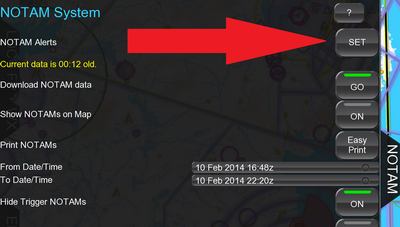 |
- You will now see the main alerts setting screen. To enable the alerts tap the first button which is marked Enable Alerts. This will then change to “Yes”.
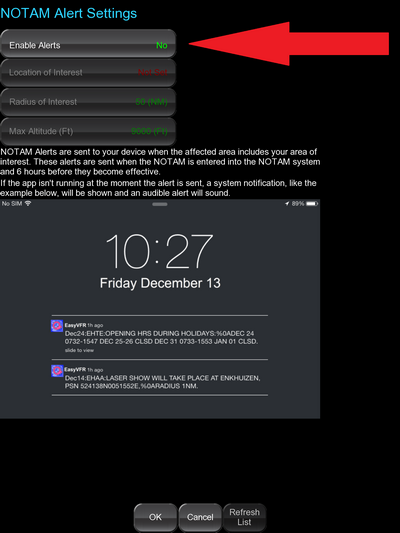 |
Should you ever wish to disable the alerts you can simply tap this button again and it will change to “No”. Then the alerts have been disabled.
- EasyVFR will send you an alert when a NOTAM is issued which affects an area which is defined as a circle around a particular location. To set that location tap the button marked Location of Interest.
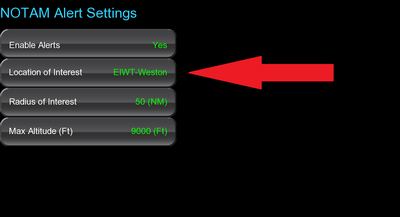 |
- The map will now be opened and you should tap on the map where you want the center of the circle to be located. In the example above EIWT Weston has been set as the center of the alert circle.
- Next you need to set the radius of the alert circle by tapping the button Radius of Interest.
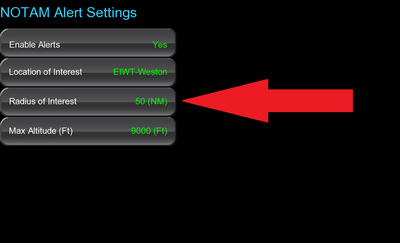 |
This will bring up a drum selector. Roll the drum to the desired radius, and the distance will be updated in green text underneath the drum. When this is set to the desired radius, tap the Select button. In this example the radius has been set to 50 NM.
- We also set a briefing altitude. NOTAMs which only affect airspace above this altitude will not trigger an alert. To set this altitude, tap the next button labelled Max Altitude.
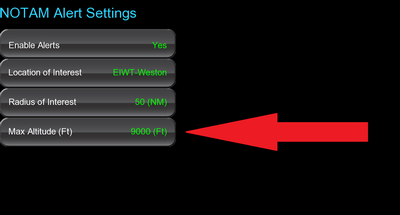 |
This sets up a two wheel selection drum. Roll the left drum to select the thousands of feet and the right drum to select the sub 1,000 feet units. For example to set 5,500 feet, roll the left drum to 5, and the right drum to 500.
The altitude set here is above mean sea level (AMSL). When you are happy with the altitude shown, tap the button marked Select. Now all your settings are set and all you have to do is tap the OK button at the bottom.
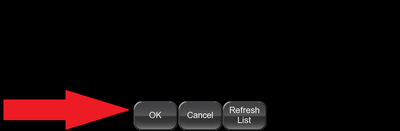 |
In this example, an alert will be issued as soon as a new NOTAM is issued with a briefing area that affects any part of a circle of radius 50 NM centered on EIWT-Weston airport if the NOTAM affects airspace below 9,000ft.
You will receive the alert even if you are not using EasyVFR at the time. You will only receive the alert on the device that you have set up the alert on, not all your devices. This allows you a lot of control over where you receive the alerts.
As you can see, EasyVFR NOTAM Alerts provide a handy way of staying on top of NOTAMs. Never again be surprised by a NOTAM just when you are doing a last minute check before going flying! With EasyVFR you’ll know about it as soon as it’s issued! NOTAMs made easy with EasyVFR.
Tips for Android Users:
- New NOTAMs will appear in your Android notification area. If you wish to dismiss an alert, just swipe it to the left and it's gone.
- If the NOTAM's text is longer than a single line, you can expand it by dragging it down with 2 fingers.
- When you are using EasyVFR at the time a new NOTAM alert arrives, EasyVFR will automatically pan towards that NOTAM and prominently show it on the Moving Map.

